Hey fellow devs!
Ever casually typed google.com (or your own app's domain) into a browser, hit Enter, and just... poof, the website appears? It feels like magic, right? But as engineers, we know there's always some awesome tech wizardry happening behind the curtain. One of the most crucial, yet often overlooked, heroes of this daily "magic" is DNS – the Domain Name System.
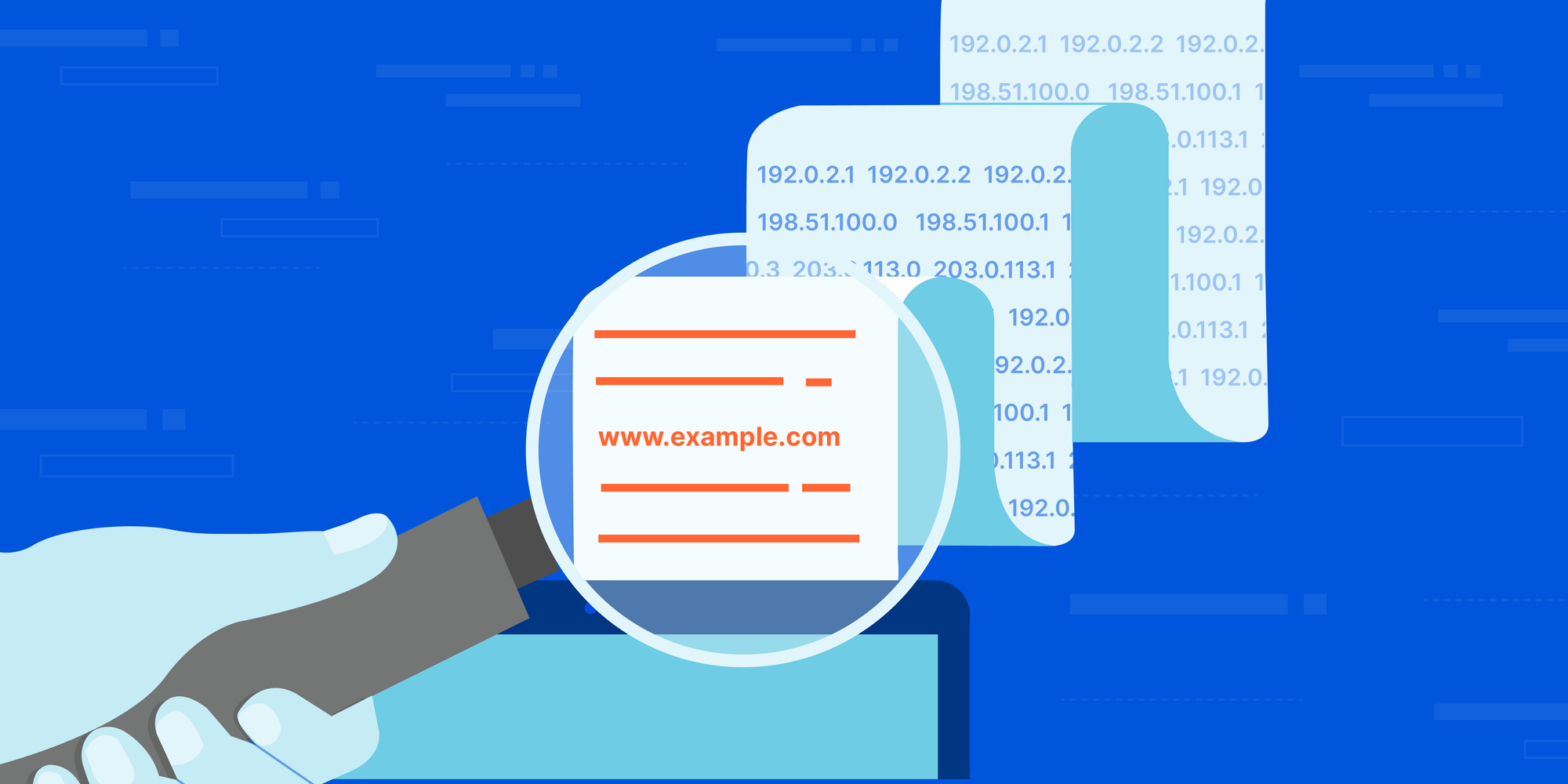
If you've ever set up a server, configured a domain for your new side project, or just wondered how your computer finds anything on the massive expanse of the internet, then this post is for you. DNS might sound a bit like a boring phonebook, but understanding it is a fundamental piece of the puzzle for any developer. Let's pull back the curtain and see how this "internet phonebook" actually dials the right number!
By the end of this article, you should have a better understanding of:
- What DNS is and what it does?
- What DNS servers do?
- How Internet Protocol (IP) Addresses work in the context of DNS?
Why Do We Even Need This DNS Thing? Computers vs. Humans
Imagine for a second that to visit your friend, you had to remember their house's exact GPS coordinates (like 40.7128° N, 74.0060° W) instead of just "130 Suong Ngoc Anh Street." Sounds like a nightmare, right?
Computers feel the same way about websites! Every server connected to the internet has a unique numerical address called an IP Address (think 142.250.196.78 for one of Google's many servers). This is perfect for computers to communicate, as they're great with numbers. But for us humans? Trying to remember hundreds of IP addresses would make browsing the web impossible.
This is where domain names like google.com or your-awesome-app.dev save the day. They're human-readable, easy-to-remember labels.
Enter the Domain Name System (DNS). DNS is essentially a massive, globally distributed, and hierarchical database that acts as a translator. Its primary job is to resolve (or translate) human-readable domain names into machine-readable IP addresses. Without DNS, we'd all be stuck trying to memorize phone numbers instead of names. No fun!
The Grand Journey: Tracing a DNS Query from Your Click to the IP Address
Alright, buckle up! Let's follow the surprisingly intricate journey that happens in milliseconds when you type www.example.com (our go-to example domain) into your browser and press Enter. It's like a mini-detective story unfolding across the internet.
Step 1: "Have I Seen This Before?" - Local Caches
Your computer is efficient! Before bothering the wider internet, it first checks its own memory:
- Browser Cache: Your web browser (Chrome, Firefox, Safari, etc.) maintains its own small DNS cache. If you've visited www.example.com recently, the IP address might still be in this cache. If so, BAM! IP found, and the browser can skip the next steps. Super quick!
- Operating System (OS) Cache: If the browser cache is empty, your browser will ask your operating system (Windows, macOS, Linux). The OS also has a DNS cache. On some systems, this is also where the hosts file (a local file where you can manually map domain names to IP addresses) is checked.
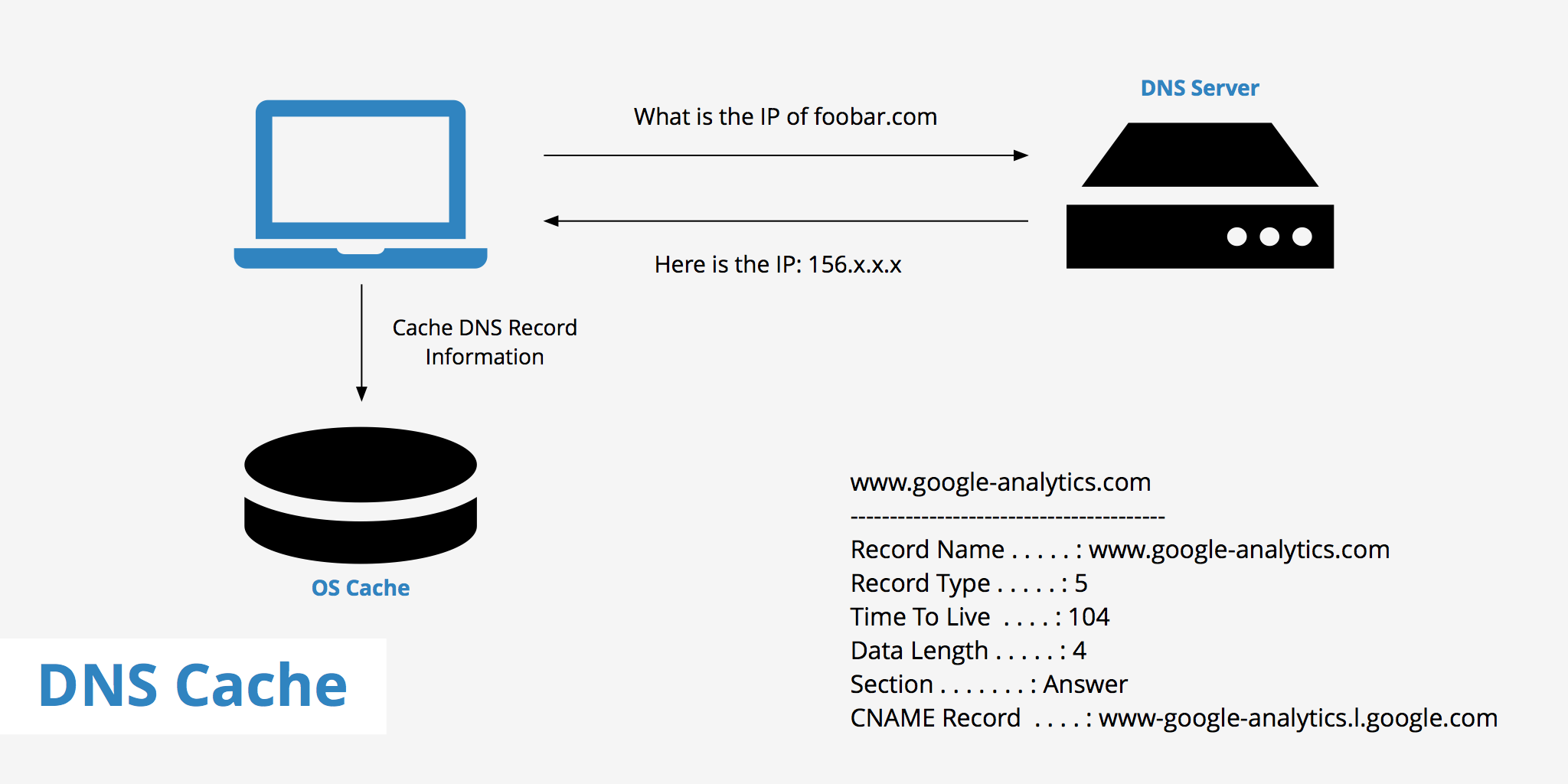
If the IP is found locally and the cache entry hasn't expired (DNS records have a "Time To Live" or TTL value), your browser uses it directly. This is why revisiting a site is often faster.
Step 2: "Asking the Neighborhood Expert" - The Recursive Resolver
If your local caches don't have the answer, your computer sends the DNS query to a Recursive DNS Resolver (often just called a "resolver").
- Who is this resolver? Usually, it's a server provided by your Internet Service Provider (ISP – the company you pay for internet). You might also have configured your computer or router to use public DNS resolvers like Google's Public DNS (8.8.8.8, 8.8.4.4) or Cloudflare's DNS (1.1.1.1, 1.0.0.1) for potentially faster or more private lookups.
- Its Job: This resolver is like a super-helpful, determined librarian. It doesn't necessarily know the answer itself, but it promises to go out and find it for you by asking a series of other, more specialized DNS servers.
Step 3: The Resolver's Quest - A Hierarchical Detective Story
This is where the real DNS "magic" happens. The recursive resolver now embarks on a journey, querying a hierarchy of DNS servers:
- The Root Zone ("The Internet's Elders"):
The resolver first contacts one of the 13 logical Root Name Server clusters distributed (globally). Think of these as the ultimate starting point, the wise elders of the DNS world.
The resolver asks: "Hey Root Server, I need to find www.example.com. Can you tell me who manages the .com Top-Level Domain (TLD)?"
The Root Server won't know the IP for www.example.com, but it does know which servers are responsible for all .com domains. It will reply with the IP addresses of the TLD Name Servers for .com.
- The Top-Level Domain (TLD) Servers ("The .com Managers"):
Armed with the TLD server addresses, our resolver now queries one of the .com TLD Name Servers: "Alright, .com TLD server, I'm looking for www.example.com. Who are the Authoritative Name Servers for example.com?"
The TLD server, like the Root server, doesn't store individual website IPs. Instead, it knows which specific DNS servers are authoritative (the official source of truth) for the example.com domain itself (because when example.com was registered, its authoritative name servers were listed with the .com registry). It will point the resolver to these Authoritative Name Servers.
- The Authoritative Name Servers ("The Domain's True Home"):
Finally, the resolver contacts one of the Authoritative Name Servers for example.com. This is the server (or servers) that the owner of example.com actually controls and where they've configured all the specific DNS records for their domain.
The resolver asks: "Okay, Authoritative Server for example.com, what's the IP address for the www subdomain (i.e., www.example.com)?"
The Authoritative Name Server checks its zone file (its local database of records for example.com), finds the A record (or AAAA record for IPv6) for www, and sends the IP address (e.g., 93.184.216.34) back to the Recursive Resolver.
Step 4: The Resolver Delivers and Remembers
Our hardworking Recursive Resolver now has the precious IP address! It does two final things:
- Returns to Your Computer: It sends the IP address back to your computer's operating system.
- Caches the Result: It stores this domain-to-IP mapping in its own cache for a period defined by the record's TTL. This is crucial! If another user (or you again) queries for www.example.com soon, the resolver can serve the answer directly from its cache, skipping the whole Root/TLD/Authoritative server lookup process, making it much faster.
Step 5: Connection Made!
Your computer's OS passes the IP address to your browser. Your browser then uses this IP address to establish a direct TCP/IP connection with the web server hosting www.example.com, sends an HTTP request, and voilà, the webpage starts loading!
Phew! That was a journey, right? All of this typically happens in a blink of an eye – often just a few tens or hundreds of milliseconds.
Here behind the scene
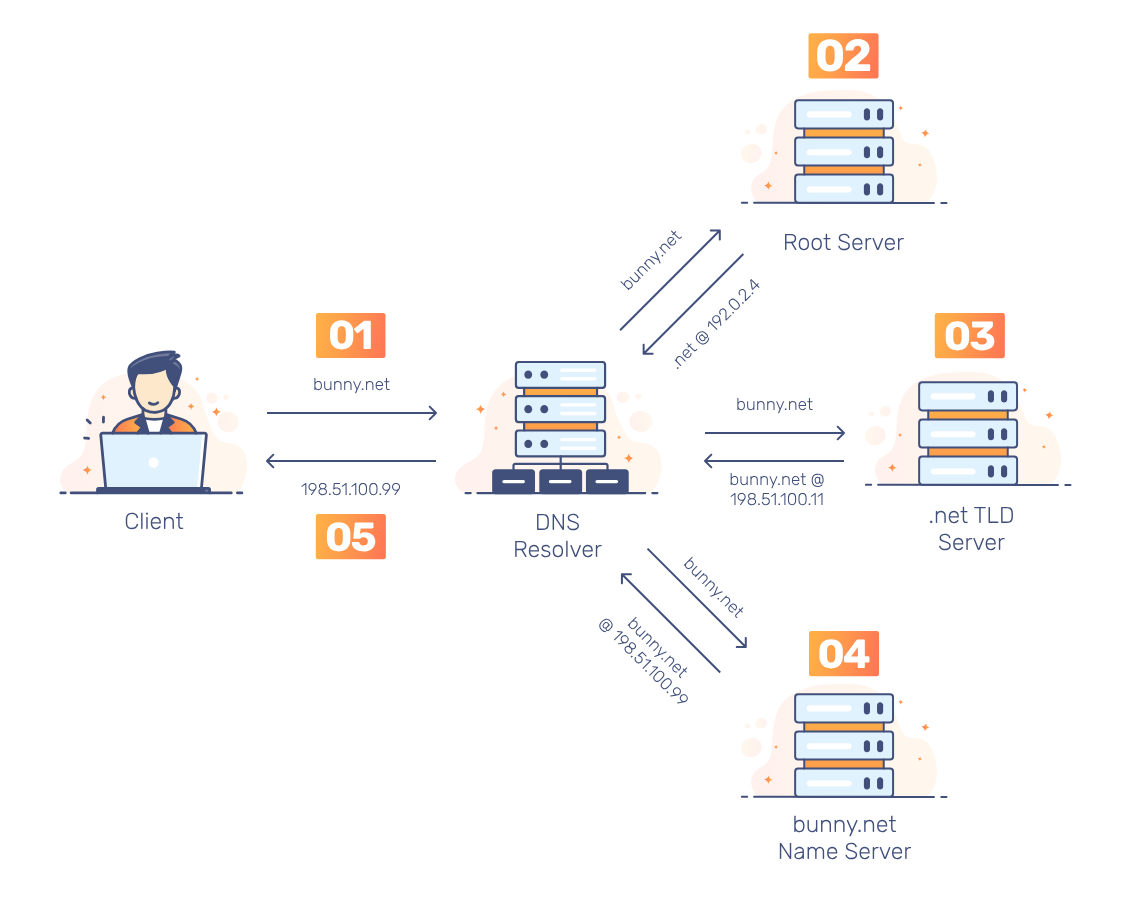
A Quick Peek at Common DNS Record Types
When the Authoritative Name Server responds, it's sending back specific types of "records." Here are a few you'll often encounter:
- A Record (Address Record): Maps a domain name (e.g., mysite.com) to an IPv4 address (e.g., 192.0.2.1). This is the most common one.
- AAAA Record (Quad A Record): Maps a domain name to an IPv6 address.
- CNAME Record (Canonical Name Record): Creates an alias, pointing one domain name to another "canonical" domain name. For example, blog.mysite.com could be a CNAME to cool-blog-platform.com. Your browser would then do another DNS lookup for cool-blog-platform.com.
- MX Record (Mail Exchange Record): Specifies the mail server(s) responsible for receiving emails for your domain.
- NS Record (Name Server Record): Tells other DNS servers which name servers are authoritative for your domain or a subdomain.
- TXT Record (Text Record): Allows you to associate arbitrary text with a domain. Often used for verification purposes (like proving domain ownership to Google), or for email security policies like SPF, DKIM, and DMARC.
There are others like SRV, PTR, CAA, but these are the main ones you'll likely deal with.
Why Should You, as a Dev, Care About DNS?
Understanding DNS isn't just for network admins. As a developer:
- Troubleshooting: When your new deployment isn't accessible via its domain, DNS is often one of the first places to check. Is the A record pointing to the right IP? Has DNS propagation finished?
- Configuration: You'll likely need to configure DNS records when setting up new services, CDNs (like CloudFront), email servers, or pointing your domain to hosting providers.
- Performance: DNS lookup time is part of your site's overall load time. Understanding caching and TTLs can be beneficial.
- Security: Concepts like DNSSEC (for authenticating DNS responses) are important for security.
- Building Robust Applications: Knowing how DNS resolution works helps you design applications that are more resilient to certain types of network issues.
Wrapping Up
So, the next time you effortlessly surf the web, take a moment to appreciate the silent, lightning-fast work of DNS. It's a beautifully designed, distributed system that forms one of the fundamental pillars of the internet. While it can seem complex at first, understanding the basic flow and the key players involved makes it much less daunting.
Hopefully, this journey through the land of DNS has been a bit enlightening! It's a topic with many more layers, but this should give you a solid foundation.


